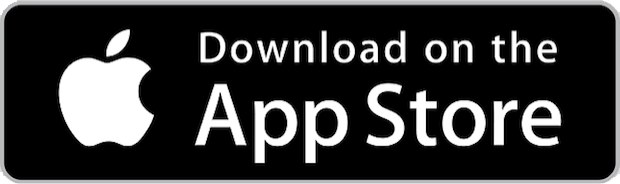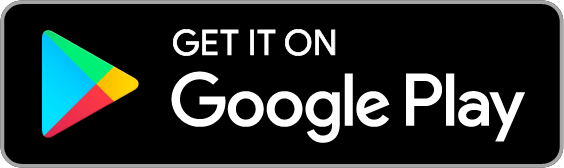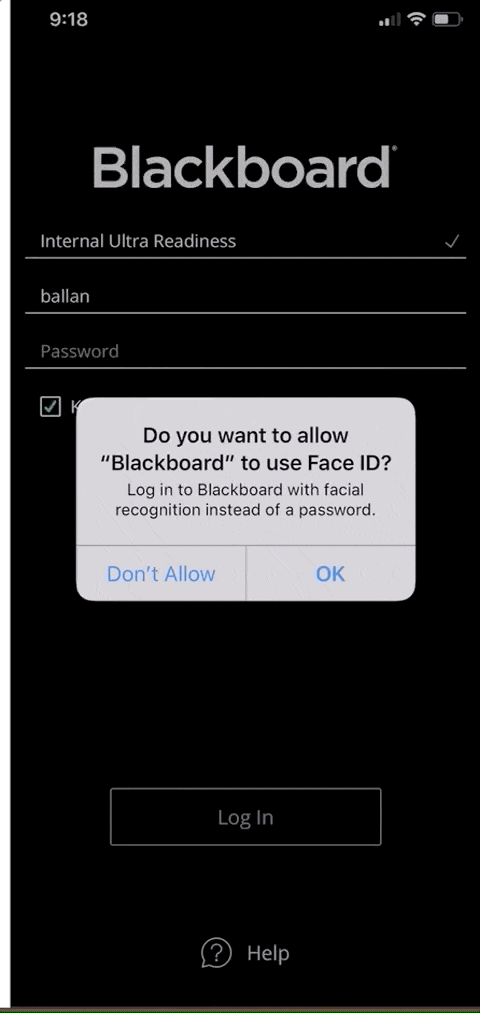Durban University of Technology DUT Blackboard
DUT blackboard is the official online learning portal for Durban University of Technology students which is part of student self-service which allows you access to your academic records, exam results time tables and more.
If you’re wondering what blackboard means, here’s a brief definition below.
Blackboard Learn is a virtual learning environment and course management system developed by Blackboard Inc. It is an online learning management system, where you will find study material and assessments on your registered modules.
It is Web-based server software which features course management, customizable open architecture, and scalable design that allows integration with student information systems and authentication protocols.
Blackboard learning management system allows faculty to add resources for students to access online.
PowerPoint, Captivate, video, audio, animation, and other applications are created outside of Blackboard and added into Blackboard courses for students to enhance teaching and learning efforts.
Continue reading on : How to access DUT Blackboard
Instructions on Installing Durban University of Technology DUT Blackboard Mobile App
Before you begin
Your school needs to enable mobile device access.
Type your school name in the app to check if your school has enabled mobile device access.
You need a Blackboard Learn account at your school.
You’ll log in to the app with the same username and password provided by your school.
Your device needs one of these operating systems to run the Blackboard app.
iOS 11+
Android 5+
Use these steps to download and install the Blackboard app.
- From your tablet or phone, access the appropriate app store.
- If necessary, search for Blackboard.
- Install the Blackboard app on your mobile device.
- Open the Blackboard app and search for the full name of your school. If you’re unable to find your school, try modifying your search. If your school is part of a larger institution or district, try searching for that name instead. If you still can’t find your school, contact your school’s IT help desk.
- Log in with your Blackboard Learn username and password. These are typically the same credentials you use to access your Blackboard courses on a computer.
The Blackboard app supports iOS Touch ID and Android fingerprint login. After you’ve set up that feature on your device, you can use your fingerprint to log in to the Blackboard app.
- Log in to the Blackboard app with your username and password.
- When prompted to use Touch ID or fingerprint login, tap Continue.
- If you’re already logged in to the app, access Settings from the app’s main menu. Tap Touch ID and enable it.
Anyone with a saved fingerprint or passcode to your device can potentially access your Blackboard app information.
The Blackboard app supports iOS Face ID. Android facial recognition isn’t supported at this time. After you’ve set up Face ID on your device, you can use facial recognition to log in to the Blackboard app.
- Log in to the Blackboard app with your user name and password.
- Access Settings from the app’s main menu.
- Tap Face ID and enable it.
- The next time you login to the app you’ll be prompted to use Face ID. Select Continue.
You can also enable Face ID in your iOS device’s Settings. On the Settings screen, scroll down and select Blackboard app from the list. Tap Face ID to enable it.
Anyone with a saved Face ID or passcode to your device can potentially access your Blackboard app information.
Join Collaborate sessions
You can launch Blackboard Collaborate Ultra sessions from the Blackboard app if a link is provided within a course. You’re directed to a web browser to join the session.
More on collaborating in the Blackboard app
Explore the app on your own or use the feature guide to see what’s available.
Apple, the Apple logo, iPhone, and iPod touch are trademarks of Apple Inc., registered in the U.S. and other countries. App Store is a service mark of Apple Inc., registered in the U.S. and other countries.
©2019 Google LLC All rights reserved. Google Play and Android are trademarks of Google LLC
The Blackboard app supports iOS Touch ID and Android fingerprint login. After you’ve set up that feature on your device, you can use your fingerprint to log in to the Blackboard app.
- Log in to the Blackboard app with your username and password.
- When prompted to use Touch ID or fingerprint login, tap Continue.
- If you’re already logged in to the app, access Settings from the app’s main menu. Tap Touch ID and enable it.
Anyone with a saved fingerprint or passcode to your device can potentially access your Blackboard app information.
The Blackboard app supports iOS Face ID. Android facial recognition isn’t supported at this time. After you’ve set up Face ID on your device, you can use facial recognition to log in to the Blackboard app.
- Log in to the Blackboard app with your user name and password.
- Access Settings from the app’s main menu.
- Tap Face ID and enable it.
- The next time you login to the app you’ll be prompted to use Face ID. Select Continue.
You can also enable Face ID in your iOS device’s Settings. On the Settings screen, scroll down and select Blackboard app from the list. Tap Face ID to enable it.
Anyone with a saved Face ID or passcode to your device can potentially access your Blackboard app information.
You can launch Blackboard Collaborate Ultra sessions from the Blackboard app if a link is provided within a course. You’re directed to a web browser to join the session.
More on collaborating in the Blackboard app
Explore the app on your own or use the feature guide to see what’s available.
Apple, the Apple logo, iPhone, and iPod touch are trademarks of Apple Inc., registered in the U.S. and other countries. App Store is a service mark of Apple Inc., registered in the U.S. and other countries.
©2019 Google LLC All rights reserved. Google Play and Android are trademarks of Google LLC