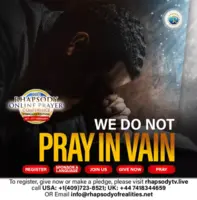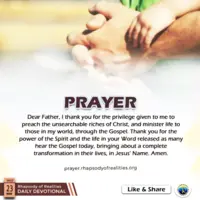How to Change UKZN Lan Password
Updating Your UKZN Network Credentials
At the University of KwaZulu-Natal (UKZN), maintaining the security of your network access is paramount. Whether you’re looking to update an existing password or reset a forgotten one, UKZN offers three convenient methods to manage your LAN (Local Area Network) credentials. These are essential for signing into your computer and accessing university email services.
Here’s how to update your password:
Scenario 1: You know your current password and want to change it.
Scenario 2: You’ve forgotten your password and need to reset it.
Depending on your scenario, select one of the following methods:
- The Classic Keyboard Shortcut:
- Requirements:
- Knowledge of your current password.
- You must be actively logged into your computer.
- Your computer should be connected to the UKZN campus network.
- Steps:
- Press the Ctrl-Alt-Del keys simultaneously.
- Select the “Change Password” option to proceed with the update.
- Requirements:
- The Online Password Self-Service Portal:
- Access the portal at UKZN Password Change Site.
- Remember:
- You’ll need to know your existing password.
- The service is accessible 24/7, both on-campus and remotely.
- In case of a forgotten password:
- Visit the ICS Walk-in Centre with your UKZN staff ID for assistance.
- Alternatively, email icssupport@ukzn.ac.za with a scanned copy of your staff ID and your mobile number. A new password will be dispatched to you via text message.
- Once you receive your temporary password, use it to log in to the Self-Service Portal and create a new password.
- The MyUKZN Mobile Application:
- Prior installation of the MyUKZN App on your smartphone or tablet is required to use this service.
- Ensure your mobile number is updated in the ITS iEnabler system for verification purposes.
- The app will facilitate the password reset process by sending a verification SMS to your registered number.
Remember, keeping your password secure is an integral part of safeguarding your personal and academic information at UKZN. Choose the method that best fits your current situation and maintain your network security with ease.
To install and register the MyUKZN Mobile App on your device:
Go to the App Store on your mobile phone and search for MyUKZN and download. Click on INSTALL to install the App.
After installation, OPEN the App. You will be prompted to register using your LAN login credentials.
You will then be prompted to enter a 4 digit pin to access the application in the future.
After entering your 4 digit pin, a verification code will be sent to you via an SMS to the mobile phone number that you have captured in ITS iEnabler. You then need to enter that code in order to complete your registration.
Reset your UKZN Network password via the MyUKZN Mobile App:
You need to be logged in to the MyUKZN Mobile App
Go to the Self-Help menu (If you don’t see the Self-Help menu, swipe to the right on one of the menu items).
Choose “Change My LAN Account Password”
Enter a new password in both blocks and tap on the Submit button.