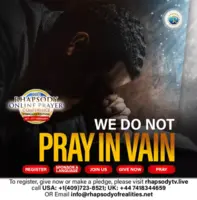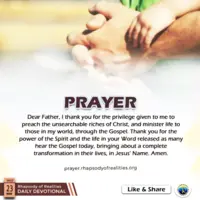Checking your bank statement is an essential part of managing your finances. If you are a Capitec bank account holder, you can easily view your bank statement on the Capitec App. This article outlines the steps to follow to view and download your bank statement using the Capitec App.
Step 1: Access the Capitec App
To access your Capitec bank statement, you need to log in to the Capitec App. If you do not have the app, you can download it from your app store. Once downloaded, launch the app and log in using your login details. If you do not have login details, visit any Capitec branch to register for the internet banking service.
Once you have logged into the app, you will be taken to the app’s dashboard, which displays your current balance and other banking services. To access your bank statement, navigate to the ‘Statements & Documents’ tab, which is located at the bottom of the app screen.
Step 3: Select the Period for your Bank Statement
On the ‘Statements & Documents’ tab, you will see a list of options that allow you to access different types of banking documents, including your bank statement. Select the ‘Bank Statements’ option, which will bring up a new screen showing the bank statements available for download.
Select a date range for the statement you want to view, such as the last six months, last year, or any custom range. Once you select the date range, click the ‘Search’ button. This will bring up a list of your bank statements for the selected period.
Step 4: View and Download your Bank Statement
Once you have selected the date range and clicked the search button, you will see a list of your bank statements. Click on the statement you want to view, and it will open in a new window. You can view the statement on your device or download it to your device or cloud storage service.
To download your bank statement, click the ‘Download’ button, which is located at the top right corner of the screen. The statement will be downloaded in a pdf format, which you can save to your device or share as necessary.
Step 5: Keep your Bank Statements Safe and Secure
It is essential to keep your bank statements safe and secure to prevent fraudulent activity on your account. The Capitec App allows you to download and view your bank statements securely on your device. Ensure that you keep your device secure, and do not share your login details or device with others.
In conclusion, viewing your Capitec bank statement is simple and easy using the Capitec App. Ensure that you regularly check your bank statements to stay on top of your finances and detect any fraudulent activity on your account. Also, be sure to keep your statement safe and secure to prevent unauthorized access to your account.