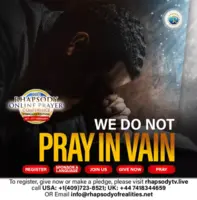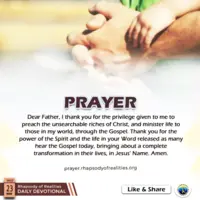What Is FNB?
FNB (First National Bank) is a South African financial institution that offers various banking products and services, including online banking through its mobile app. The FNB app allows customers to manage their accounts, transfer money, pay bills, and view their bank statements conveniently on their mobile devices. In this article, we will guide you through the steps on how to get a bank statement on the FNB app.
Step 1: Download and Install the FNB App
Before you can access your bank statement on the FNB app, you need to download and install the app on your mobile device. The app is available for download on the App Store (for iOS devices) and Google Play Store (for Android devices). You can search for the app by typing ‘FNB’ in the search bar and download it for free.
Step 2: Register and Log in
Once you have installed the app, you need to register and log in to your FNB account to access your bank statement. To register, you will be required to provide your account number and other personal details. After registration, you can log in using your username and password or your FNB ID and password.
After logging in to your account, you need to navigate to the account tab by clicking on the ‘Accounts’ icon located at the bottom of the app’s homepage. This will take you to a list of all the accounts associated with your FNB profile.
Step 4: Select the Account to View Statement
In the Accounts tab, select the account for which you want to view the bank statement by clicking on the account icon. This will show you a summary of your account, including the balance, available funds, and recent transactions.
Step 5: Click on ‘View Statements’
To view your bank statement, click on the ‘View Statements’ button located below the account summary. This will open a list of all the available bank statements for that account.
Step 6: Select the Statement of Choice
In the list of available bank statements, select the statement of your choice by clicking on the statement icon. You can choose whether to view the statement in PDF format or in a printable format. The statement will open on your device once you have made a selection.
Step 7: Customize Statement Settings
You can customize the statement settings to suit your preferences by selecting the ‘Settings’ icon located at the bottom of the statement page. In the settings, you can adjust the font size, choose which parts of the statement to view, and change the layout of the statement.
Once you have customized the statement to your liking, you can download, print, or share it with others. To download, click on the ‘Download’ button at the bottom of the statement page. To print, select the ‘Print’ icon located at the top of the page. To share the statement with others, click on the ‘Share’ icon and select the method of sharing, such as email or SMS.
Conclusion
Getting a bank statement on the FNB app is easy and convenient. With just a few clicks, you can access your bank statement, customize it to your preference, and download or share it as needed. To ensure the security of your banking information, FNB recommends that you log out of your account after every session and not share your login details with others.