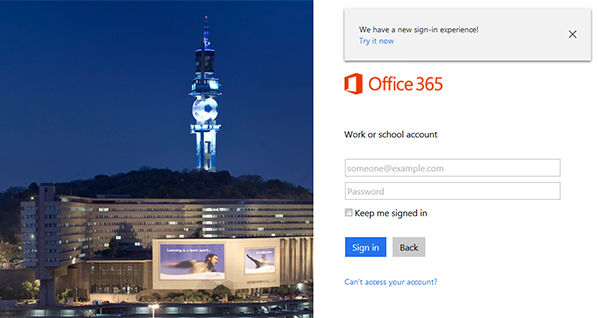My UNISA University of South Africa
My UNISA Login Examination Results
myUnisa is the web Portal for Unisa students to check their exams, results, academic records, search for student number, claim password etc
myUnisa registration – Steps to access myUnisa – Unisa Login
Click on Claim UNISA login
- Click on “Claim UNISA login”. This link can be found in the navigation bar on the left side of the screen.
- There are 4 steps to this process.
Step 1 of 4: Enter your student number
Only currently registered students (in this academic year) can claim a UNISA Login to access both myUnisa and the myLife email.
Step 2 of 4: Complete your personal information
Click on “Continue” when you have completed the information
Step 3 of 4: Acknowledgement of security responsibility and use
Read the instructions regarding your responsibility to keep your password safe. Click on “Continue” when you have read through all the relevant statements.
Step 4 of 4:
- On successful completion your myLife email address as well as your initial UNISA password will be displayed to you.
- Note: This password can be used for initial access to the myUnisa Learning Management System, the Library, as well as the myLife email account.
Log in to myUnisa at the top right of the myUnisa homepage by entering your student numberand the password you chose when you joined myUnisa. Please note that the password is case sensitive.
Login to myUnisa (Learning Management System)
- Url: https://my.unisa.ac.za
- The top right corner of the screen has two fields, student number and password. Please enter your student number and your chosen password here.
- The password is case sensitive.
- Click on “Login”
Login to myLife (Email Account)
- Url: http://mylife.unisa.ac.za
- There are two fields to complete: account and password. Your account number is your UNISA email address.
- The password is case sensitive.
- Click on “Sign In”
myUnisa study material
myUnisa exam results
How to Check your UNISA Exam Results Online
Web link – when you opt for web link results, you will be directed to a separate page. On this page, you will be asked to enter the; exam year, exam period and student number. Once you have entered all these correctly, simply press enter and the results will be displayed.
Other Methods of Checking UNISA Exam Results
Final examination result letters will be printed and mailed to students on dates above.
Final examination results are being released as they become available on the myUnisa website and on the MTN (VRS).
No results will be released to a candidate before he/she has returned all books borrowed from the University Library and settled any outstanding fees.
No results will be given telephonically by academics or administrative staff.
No timetables for supplementary exams will be made available if fees or library books are owed.
Exam results are made available on the following platforms:
SMS
Kindly forward the following message to the following MTN number:
083 1421 0119.
Results [space]+student number
If there are results available, SMS containing your results will be sent to you.
Register on myUnisa and indicate on your application if you would like to receive your results by email.
Voice response system (MTN)
Dial the following voice response system number:
083 1234
Posted
Hard copies of the examination results are mailed to each candidate after the official date of release/printing.
Merits and Demerits of Online Results
The greatest advantage of availing results over the internet is the accessibility. It gives the students the freedom to view their results at any time without having to pass through a third-party. Results can also be placed in a central database alongside other college information making management easier.
However, online databases are prone to attacks viruses and malware. These could result in manipulation, distortion or even destruction of data.
It is therefore pleasing to know that UNISA actually backs up its data and is always willing to avail both soft and hard copy results to students.Once you know how to check your UNISA exam results online, you can confidentially keep up with developments from the comfort of your PC.
myUnisa assignments
myUnisa email – Accessing your myLife e-mail account – Unisa Login
Due to a recent Microsoft update, you will no longer be able to directly access your myLife e-mail account when logged in to myUnisa.
New procedure to access your myLife e-mail account
To access your myLife e-mail account, please follow these steps:
- Go to the http://mylife.unisa.ac.za/
- Enter your full e-mail address (eg xxxxxxxx@mylife.unisa.ac.za) and your password for your myLife e-mail account.
- Select “Sign in”.
What to do if your password is not active on myLife / O365?
It may be necessary to reset your myUnisa password to synchronise it with your myLife mailbox.
- Login to myUnisa and click on “My Admin”.
- Click on the “Change Password” link.
- Complete the form to update your password. Please note that this new password will be active for both your myUnisa and myLife services.
Important information
During peak periods, it may take approximately 30 minutes for the new password to activate on the myLife service. If you are still experiencing problems after resetting your password, please send an e-mail to MyLifeHelp@unisa.ac.za for assistance.
myUnisa student number
Click Here to Check For Your Student Number
Click Here If you have Forgotten Your Student Number
See Also:
- University of South Africa UNISA International Students Admissions
- UNISA Undergraduate qualifications
- UNISA Honours degrees & postgraduate diplomas
- UNISA Master’s & doctoral degrees Application
- Short Learning Programmes UNISA
- Students with disabilities UNISA
- Student fees and funding your studies unisa
- Student policies & rules
- TVET colleges Application @ UNISA
- University of South Africa Prospectus
- How Unisa Works
- Unisa how to apply
- Unisa Online Registration Guidelines
- UNISA Admission Requirements
- Step-by-step guide to access myLife Email Address (UNISA)
- Unisa How Many Years To Complete Degree
- how to calculate unisa year mark
- how does unisa year mark work
- how does unisa year modules work
- how to pay unisa via eft
- unisa how to defer
- how to track unisa registration
- how to check unisa registration status
- how to reference unisa
- how to retrieve unisa student number
- How to Quit unisa
- How Good is Unisa Llb
- How Good is Unisa
- Unisa how to Pay Fees
- How Much is Unisa Application Fee
- How Long Does Unisa Take to Respond to Applications
- How to Check Unisa Application Status
- How to Download Unisa Study Material
- Unisa how to Register
- How Much Is Unisa Registration Fee
- How to Edit Unisa Registration
- How is Unisa Ranked in South Africa
- how to Get Unisa Academic Record
- How to Get Unisa Results
- How to get Unisa Past Exam Papers
- How to Defer Unisa Exam
- How to Change Unisa Exam Venue
- How to Pass Unisa Exams
- How to Setup Unisa Email
- How to Enrol Unisa
- Unisa how to Apply for Exemption
- How to Check Unisa Student Number
- Unisa How to Change Qualification
- Unisa How Many Modules Per Semester
- How Unisa Credits Work
- Where are the Unisa Assignment Boxes
- Where is Unisa Regional Office
- Where to pay unisa Study fees
- Where to Pay Unisa Application fee
- Where is Unisa Library
- Where To Get Unisa Student Card
- Where are Unisa Graduations held
- Where to Email Unisa Proof of Payment
- Where to Download Unisa Study Material
- LIST OF ALL UNISA PAGES